CAD Exchanger Lab’s most popular licensing model is a node-locked subscription or a perpetual license. Such licenses are tied to a specific computer where they were once activated. However, occasionally accidents happen — hardware breaks or has to be replaced for other reasons. For any such situation, we offer the possibility to transfer the license to another computer.
The prerequisites for manual license transfer are as follows:
- you need to have whether a perpetual license or an active subscription;
- a perpetual license requires active maintenance for transferring;
- if you have an older version of CAD Exchanger Lab than 3.8.1, you should update it to the latest one;
- there should be no transfer during the last 120 days.
If either of these conditions is not satisfied, transferring the license will require our involvement. Contact us at support@cadexchanger.com, explain the situation, and we’ll be happy to help you.
Transfer via Customer Corner
It is easy to transfer the license or get access to the key, serial number, or installation package via your account on my.cadexchanger.com.
- To transfer the license from one computer to another, sign in/sign up and click on the project you are interested in.
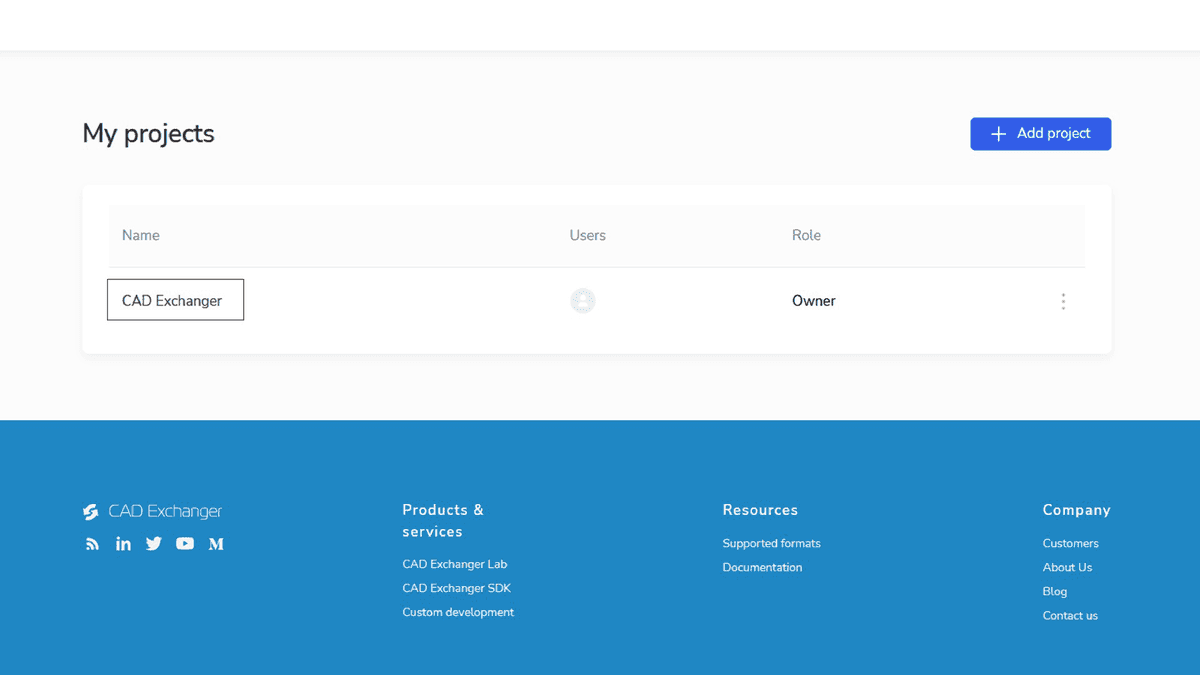
- Choose a desired license and press the “Manage license” button.
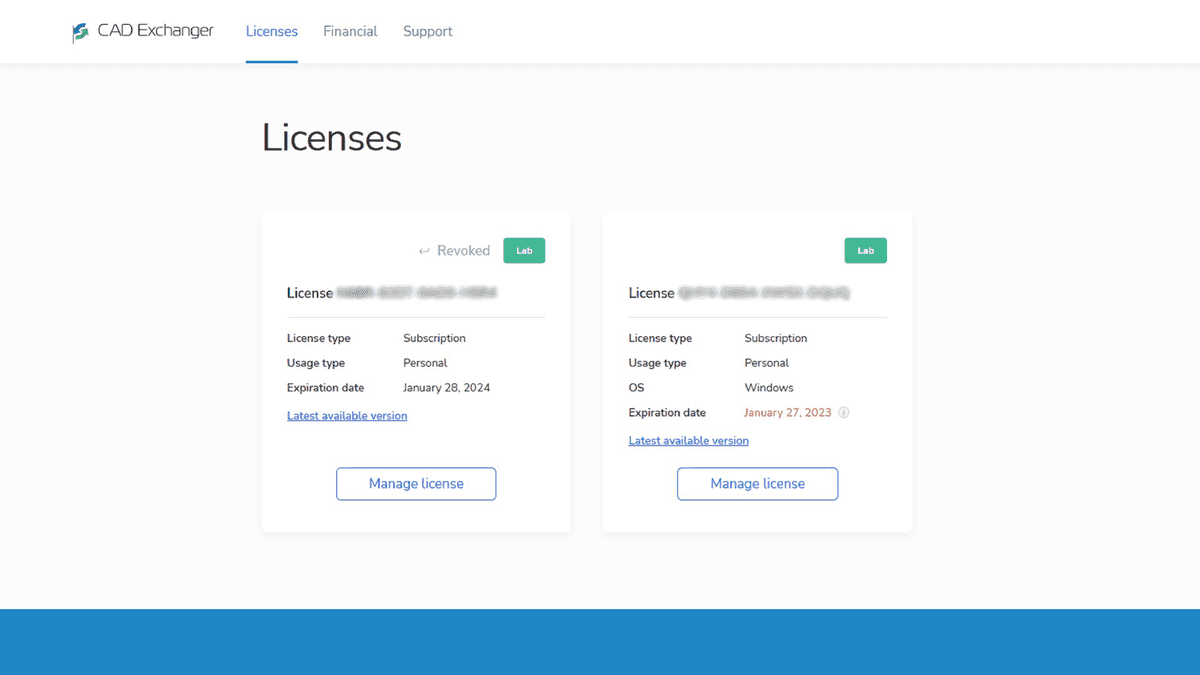
- Open the drop-down list “Transfer license” and click “Transfer”.
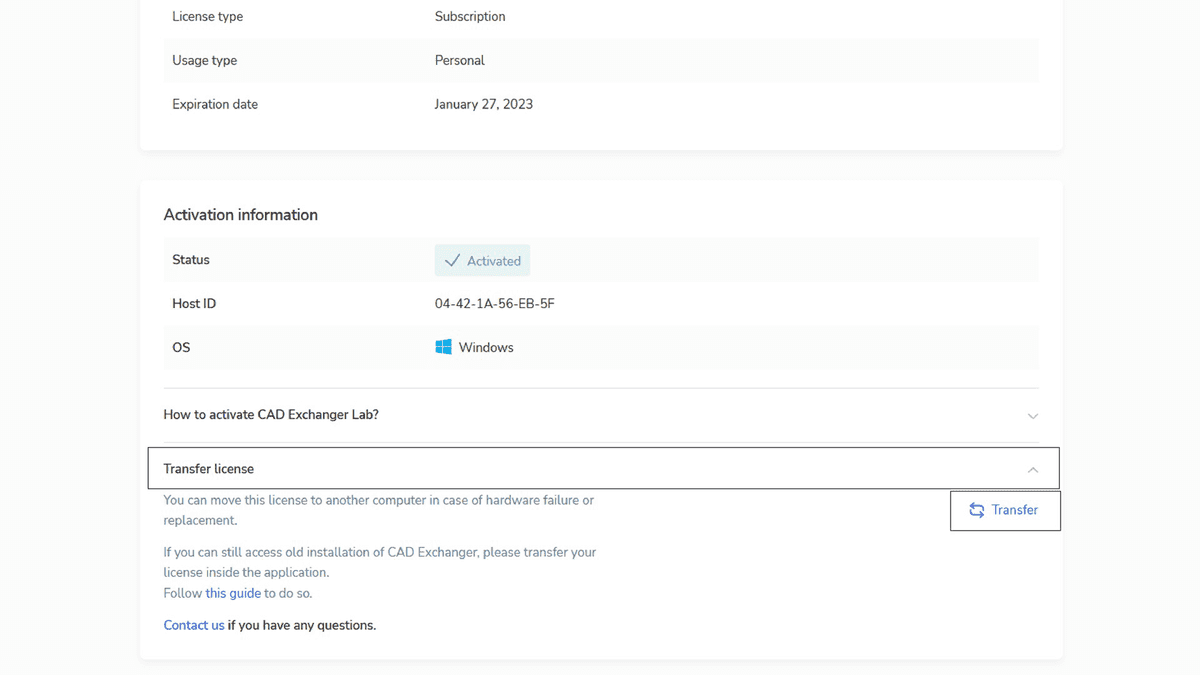
- If your license is transferrable, you will see the following notification. Read it and press “Transfer license” to unbind it from the current computer.
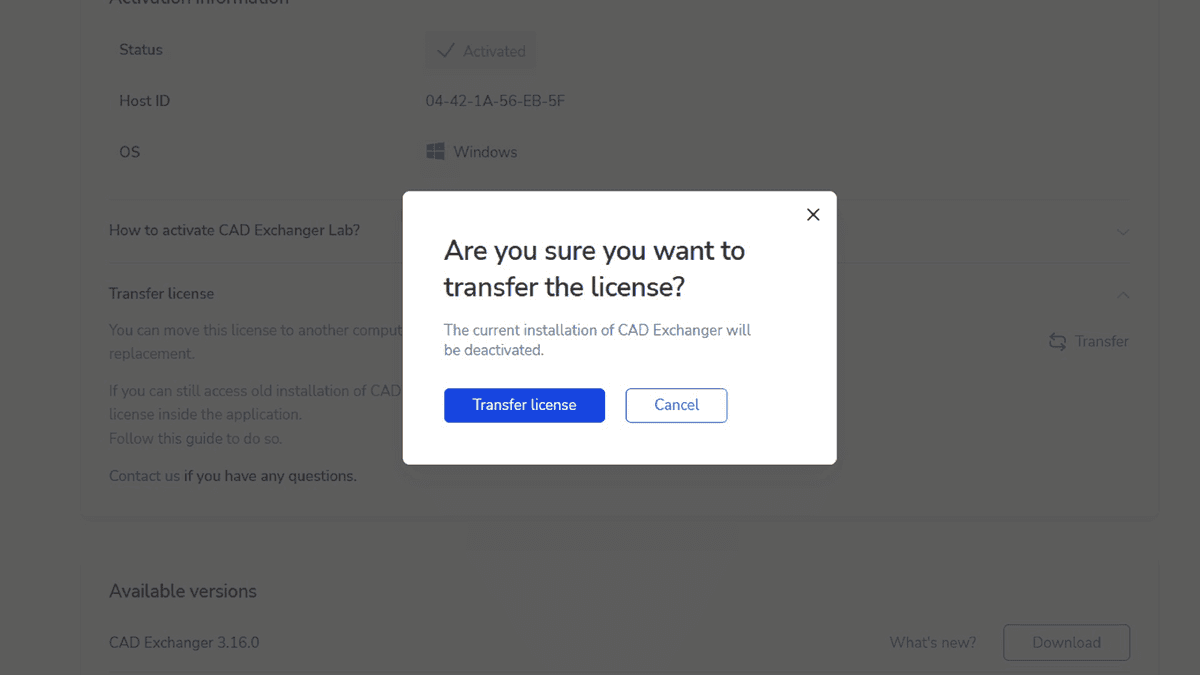
- After you press the button, you will see this screen, confirming that the license was unbound successfully.
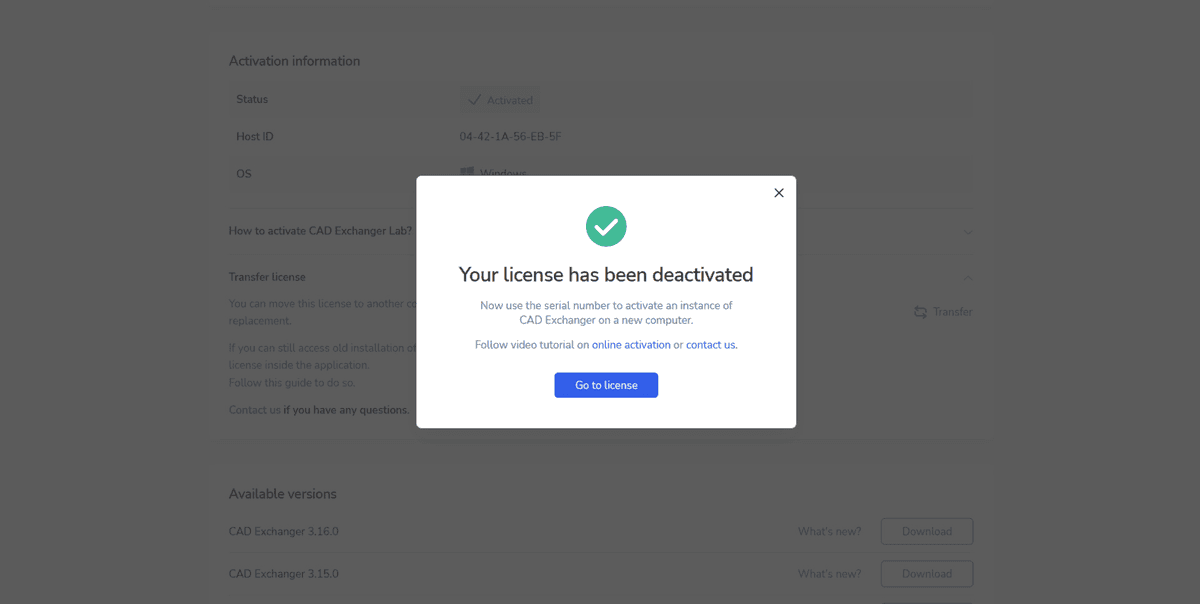
Now you need to bind the license just like you did the first time. Run Cad Exchanger Lab and activate your serial number on the start page during the first launch. If you encounter any difficulties, feel free to write to us.
Transfer via desktop app
There are three simple steps to transfer the license to another computer.
- Click “License” on the information panel and then press the “Transfer license” button.
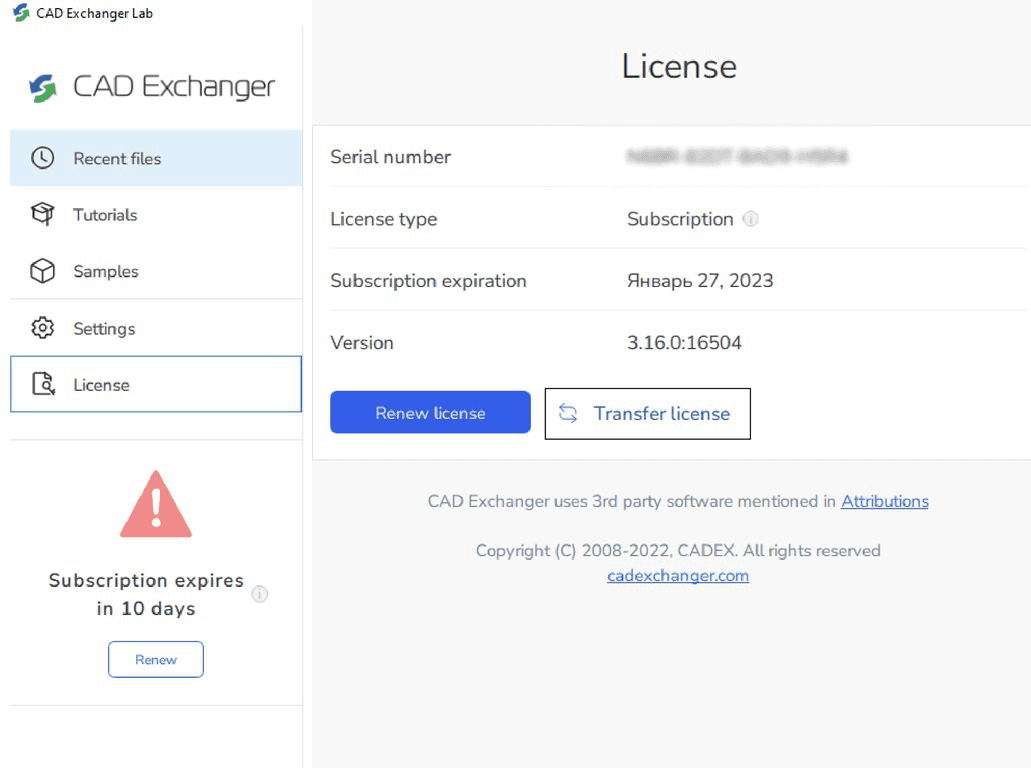
- If your license is eligible for transfer, the next panel should look like the image below. Read the disclaimer and press “Transfer license” to unbind the license from the current computer.
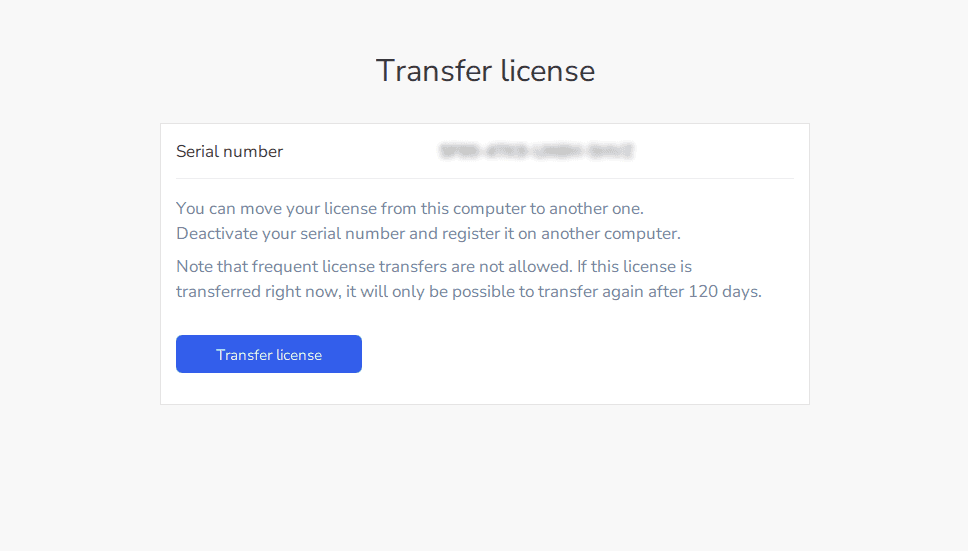
- After you press the button, the following screen should appear, confirming that the license was unbound successfully and listing the steps to activate the license on a new computer.
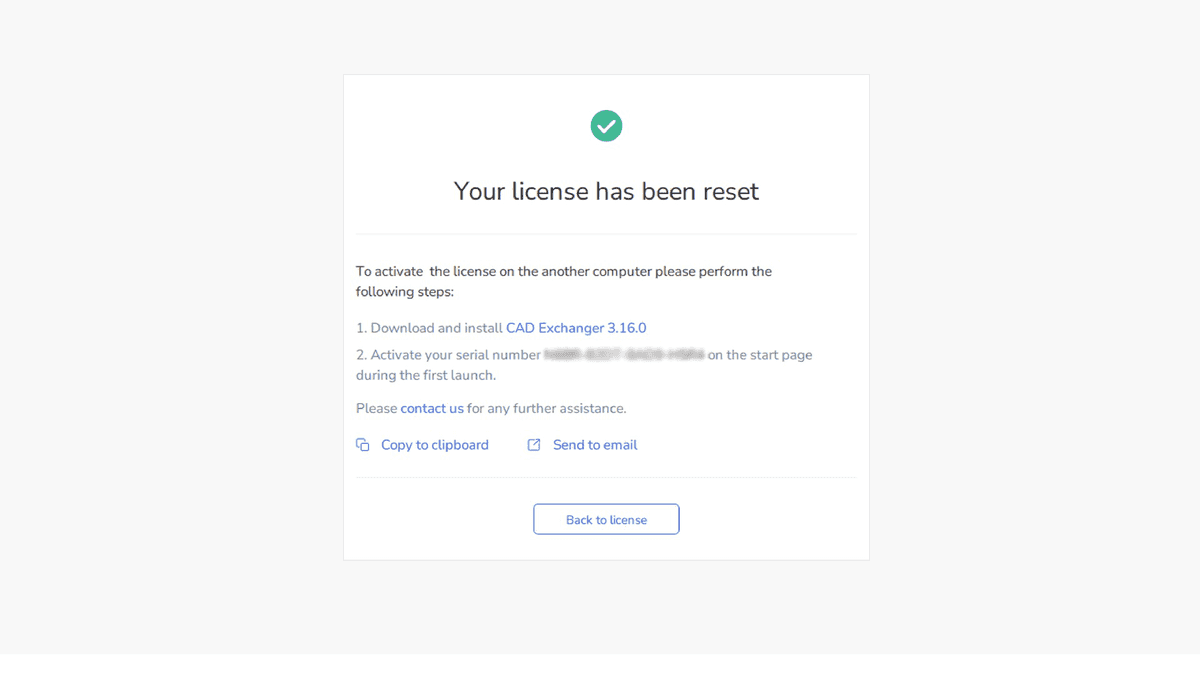
Activation on the new computer does not differ from initial activation when you first installed and purchased CAD Exchanger.
And that’s it! As you can see, the whole process is quite straightforward. If you face any issues during this process, please let us know, and we’ll help you.