

How to convert BREP
to Fusion 360?
- Applications for end-users.
- SDK's and tools for software developers.
- Custom development services for businesses.
Trusted by industry leaders







Convert BREP to Fusion 360 with CAD Exchanger products

CAD Exchanger Lab
Desktop application to view, explore and convert 3D CAD data across 30+ file formats.
Convert BREP to Fusion 360 with ease and flexibility:
- hide certain details and groups before conversion
- add XYZ section planes
- explode assemblies
- choose between view, projection, and selection modes
- add measurements
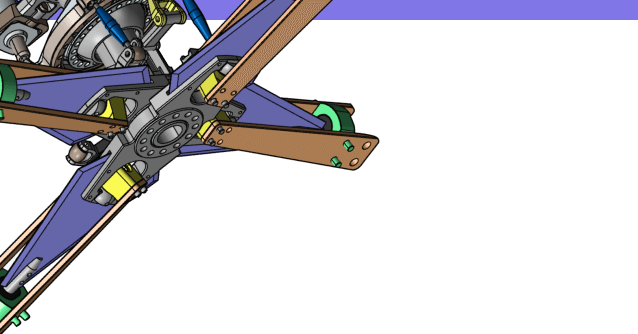
CAD Exchanger SDK
Software libraries for C#, C++, Java, Javascript and Python.
Include a wide range of conversion options in your apps:
- rapidly build production-ready applications with clear and structured API
- import, export, visualize and analyze 3D CAD files, including BREP
- complete more tasks with powerful add‑ons
Learn how to convert BREP to Fusion 360 with CAD Exchanger
BREP
A Brep file is a 3D model stored in the boundary representation (also known as B-rep). The Brep format is a part of Open CASCADE Technology (OCCT).
The Brep structure is made up of two major components:
- topological components such as faces, vertices, and edges;
- links between components such as surfaces, points, and curves.
It comprises three-dimensional data such as vertices, edges, wires, faces, shells, solids, compounds, edge and face triangulations, polylines on triangulations, space location, and orientation.
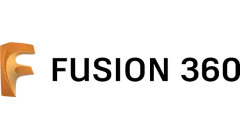
Fusion 360 is a 3D CAD, CAM, CAE cloud-based platform by Autodesk, which connects the development processes of a product. Solid, Surface, T-Spline and Mesh geometry are supported as well as drawing, rendering and 3D-printed output for design validation and documentation. Fusion 360 runs on Windows, Mac OS and in browsers. It is mostly used by students of manufacturing and design spheres.
It is a collaborative platform where users can access each other’s files which shortens design lifecycle. As the app can run either on PC or on the cloud, it can work both with and without internet connection. Data management is built into Fusion.
Autodesk Fusion has a single model environment in which all unique parts and assemblies can be created. It incorporates both direct and parametric control. In Fusion users can make drafts, prepare designs for 3D printing as prototypes or as final parts. Fusion 360 includes integrated Assembly modelling, Motion studies, Rendering and FEA tools to help users analyse design before making it. As document management is built into the platform, files are automatically backed up to the cloud.
Convert BREP
to Fusion 360
Need to work with CAD files in numerous formats? No worries.
From BREP to Fusion 360, CAD Exchanger gets you covered.
What Our Delighted Customers Say
Frequently Asked Questions
From Our Blog

Everything you need to know about CAD file formats
A CAD file is an output of a CAD software, containing key information about the designed object: its geometry and topology representation, 3D model hierarchy, metadata, and visual attributes depending on the format of the file.
Read more
Integration with UNIGINE engine
This article explores the integration possibilities with the UNIGINE engine, a powerhouse in the realm of virtual simulation and game development. Learn how it can be used in applications built with the UNIGINE engine to import CAD and 3D models.
Read more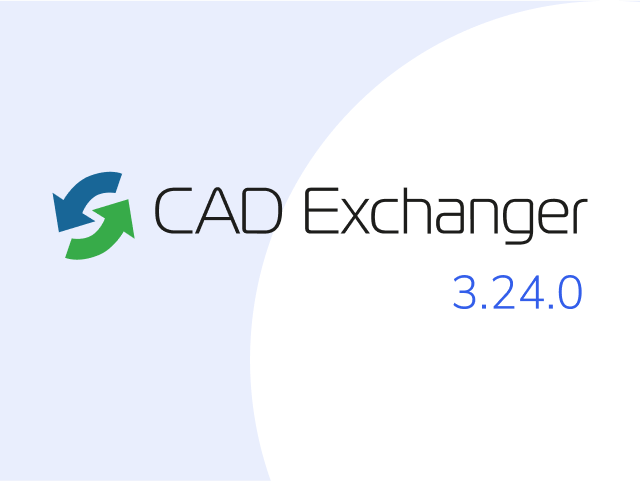
Manufacturing Toolkit and Web Toolkit enhancements, Unity performance optimization, renaming and rotating SDK examples in release 3.24.0
Explore the wall thickness at a specific point on a surface, enjoy four times faster Unity objects performance, and check out renaming and rotating examples in SDK.
Read more