

How to convert GLB
to KOMPAS-3D?
- Applications for end-users.
- SDK's and tools for software developers.
- Custom development services for businesses.
Trusted by industry leaders







Convert GLB to KOMPAS-3D with CAD Exchanger products

CAD Exchanger Lab
Desktop application to view, explore and convert 3D CAD data across 30+ file formats.
Convert GLB to KOMPAS-3D with ease and flexibility:
- hide certain details and groups before conversion
- add XYZ section planes
- explode assemblies
- choose between view, projection, and selection modes
- add measurements
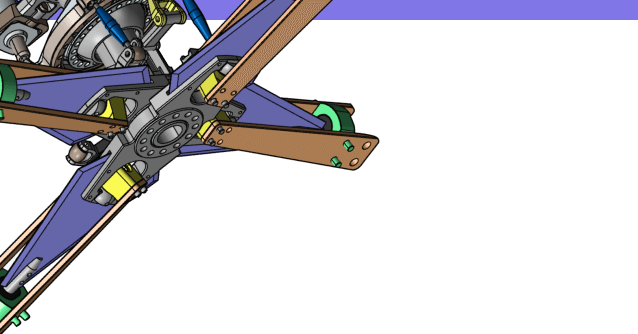
CAD Exchanger SDK
Software libraries for C#, C++, Java, Javascript and Python.
Include a wide range of conversion options in your apps:
- rapidly build production-ready applications with clear and structured API
- import, export, visualize and analyze 3D CAD files, including GLB
- complete more tasks with powerful add‑ons
Learn how to convert GLB to KOMPAS-3D with CAD Exchanger
GLB
GLB is a standardized file format for sharing 3D data used in virtual reality, augmented reality, games, and online applications. GLB files are a binary form of the GL Transmission Format (glTF) file, which employs JSON (JavaScript Object Notation) encoding.
Supporting data such as 3D scenes, models, lighting, materials, and geometry / animation are all stored in a single GLB file, eliminating the need for extra support files to access textures, geometry, shaders, animation, and other types of data required for a 3D view. GLB files are 30% smaller than glTF and its associated files, so they load and process faster.
GLB is compatible with various 3D visualization programs, such as Microsoft Paint 3D, Microsoft Remix 3D, Blender, Trimble 3D Warehouse, SketchUp.

KOMPAS-3D is a flexible 3D modeling system that allows creating models by several methods, including the following ones:
Bottom-up modeling using finished components. Top-down modeling by designing components to match specific designs. Modeling based on layout drawings, such as kinematic diagrams. Or any combination of these modeling methods. These approaches allow creating editable associative models easily.
The KOMPAS-3D system has powerful functions for managing projects of thousands of sub-assemblies, parts, and standard library products. It supports all the capabilities of 3D solids and surface modeling that have become the standard among medium-level CAD/CAM programs.
Convert GLB
to KOMPAS-3D
Need to work with CAD files in numerous formats? No worries.
From GLB to KOMPAS-3D, CAD Exchanger gets you covered.
What Our Delighted Customers Say
Frequently Asked Questions
From Our Blog

Everything you need to know about CAD file formats
A CAD file is an output of a CAD software, containing key information about the designed object: its geometry and topology representation, 3D model hierarchy, metadata, and visual attributes depending on the format of the file.
Read more
Integration with UNIGINE engine
This article explores the integration possibilities with the UNIGINE engine, a powerhouse in the realm of virtual simulation and game development. Learn how it can be used in applications built with the UNIGINE engine to import CAD and 3D models.
Read more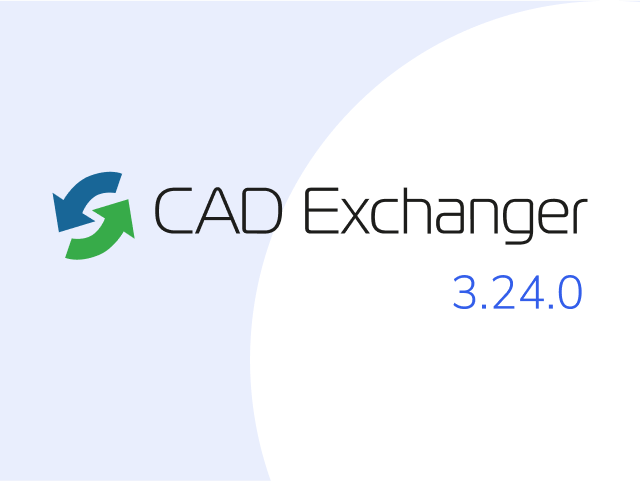
Manufacturing Toolkit and Web Toolkit enhancements, Unity performance optimization, renaming and rotating SDK examples in release 3.24.0
Explore the wall thickness at a specific point on a surface, enjoy four times faster Unity objects performance, and check out renaming and rotating examples in SDK.
Read more