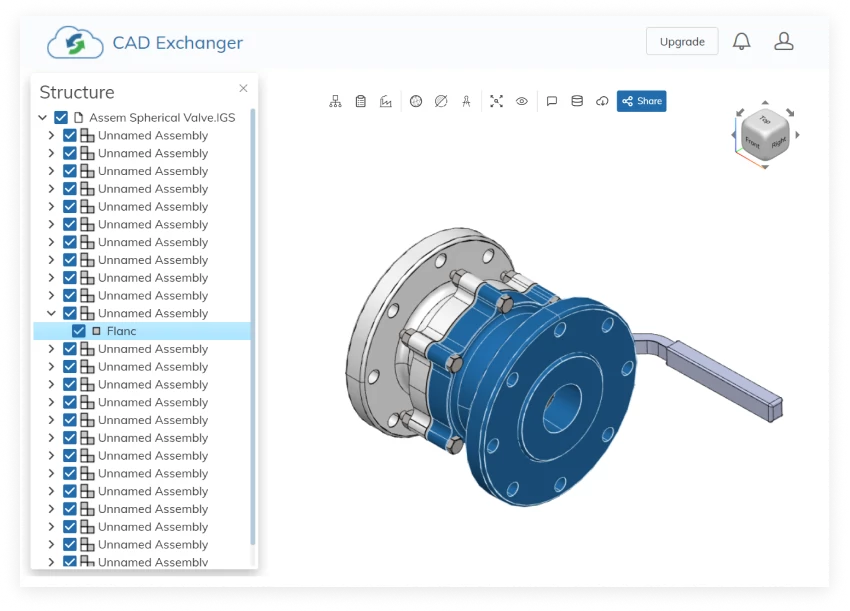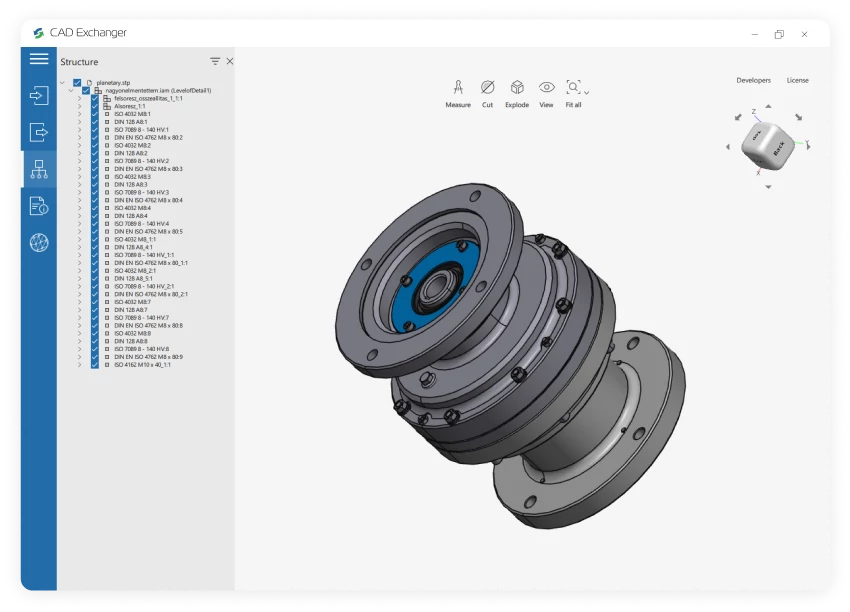Conversion from Siemens NX to SOLIDWORKS is not supported yet :(
Learn more
Siemens NX
Siemens NX is a proprietary format developed by Siemens Digital Industries Software and is optimized for seamless interoperability and efficient data exchange within the NX ecosystem. This format enables users to preserve the integrity and accuracy of their designs while facilitating collaboration and facilitating various engineering processes throughout the product lifecycle.
Support of Siemens NX files in CAD Exchanger
CAD Exchanger can import .prt files from v5 to 2212. Such support includes:
- B-Rep representations;
- polygonal representations (including multi-LODs);
- assembly structure (via external files);
- names;
- graphical PMI;
- colors.
Follow this link to check out all the CAD Exchanger products.
Pros of the format
Synchronous Technology
It is a capability integrated into the Siemens NX format that provides significant advantages for engineers and designers, including flexible editing, faster design iterations, easy collaboration, and enhanced design reuse.
Synchronous Technology allows for direct editing of geometry without being constrained by the traditional parametric modeling approach. Designers can easily modify and manipulate geometry without the need to track and update a complex history tree. Moreover, changes can be made directly on the model, providing instant feedback and allowing for quicker design optimization.
Integrated Product Lifecycle Management
One of the key advantages of the Siemens NX format is its seamless integration with Teamcenter PLM solutions. This integration allows for comprehensive product data management, including design, simulation, manufacturing, and collaboration, all within a unified environment. The tight integration of PLM capabilities ensures data consistency, reduces errors, and improves collaboration throughout the entire product lifecycle.
Cons of the format
Proprietary nature
Because the NX file format is specific to Siemens NX, developers may encounter challenges when trying to exchange data or collaborate with users or systems that utilize different file formats. This can require additional conversion or translation steps, which may introduce complexity and potential data loss or inconsistencies.
Furthermore, working with a proprietary file format restricts developers from leveraging open-source or third-party libraries and tools that are not designed to work directly with the NX format. This limits the flexibility and extensibility of developers' applications and may require more effort to implement certain functionalities.
Cost
The Siemens NX format refers to high-end CAD software, and it comes with a corresponding price tag. Compared to some other CAD tools, the licensing and maintenance costs for NX can be relatively higher. This may make it less accessible for individual users or small businesses with limited budgets. However, it's worth noting that the comprehensive features and robust capabilities of NX often justify the investment for larger organizations or industries where its unique strengths are crucial.
FAQ
What industries is the Siemens NX format commonly used in?
The Siemens NX format is widely used in industries such as automotive, aerospace, machinery, and many more. It caters to the needs of professionals involved in product design, manufacturing, and simulation.
Can the Siemens NX format be used for 2D drafting?
Yes, the Siemens NX format supports both 2D and 3D drafting and modeling. It offers a comprehensive set of tools for creating and editing 2D drawings, as well as designing complex 3D models.
Does CAD Exchanger have any limitations related to the Siemens NX format?
Yes. Siemens NX assemblies are represented with external files and it's possible for an assembly to contain components saved by different versions of NX. In case some of the components are saved by an unsupported version of NX, CAD Exchanger will not be able to load them and they will be omitted from the imported product structure.
How to open a .prt file?
To open this file, you will need a compatible software application, for example, CAD Exchanger Lab. Launch the software and navigate to the 'New file' option. Browse your computer's directories and locate the .prt file you want to open. Then select it and click "Open". Once the import process is complete, the .prt file should be loaded into the software, allowing you to view and interact with the 3D model and associated data.
History of Siemens NX format
The NX format has an interesting history that traces back to the early 1990s. It was initially developed by Unigraphics Solutions, a company founded in 1969 and later acquired by Siemens AG in 2007. Unigraphics, which later became known as Siemens Digital Industries, introduced the first version of the NX software suite in 1996.
Over the years, NX has evolved into a comprehensive and powerful CAD and CAM solution. With each new release, NX has consistently pushed the boundaries of innovation and set new industry standards. It has become a perfect choice for professionals in various industries, including automotive, aerospace, and industrial machinery.
The NX format itself has been constantly refined and enhanced to support advanced modeling techniques, simulation capabilities, and data management. It offers a range of features, such as parametric modeling, assembly design, digital simulation, and more, allowing engineers and designers to create and optimize complex products with efficiency and precision.
Today, the Siemens NX format is recognized as a leading CAD format, known for its robustness, flexibility, and compatibility with other industry-standard formats. It continues to evolve and adapt to the ever-changing needs of the engineering and design community, empowering users’ capabilities.
SOLIDWORKS
SOLIDWORKS is a proprietary format, used by the SOLIDWORKS software, a professional 3D CAD software application. It utilizes the file extensions ".sldprt" for part files and ".sldasm" for assembly files. In this format, all the necessary geometric information, features, dimensions, constraints, and other design data are stored to represent and document a 3D model.
Support of SOLIDWORKS in CAD Exchanger
CAD Exchanger can read files from version 2004 to version 2023. Such support includes:
- B-Rep representations;
- polygonal representations (except for versions 2004, 2007, and 2008);
- assembly structure via external files;
- configurations;
- names;
- user-defined properties;
- graphical PMI (versions 2015-2022);
- colors.
Follow this link to check out all the CAD Exchanger products.
Pros of the format
Comprehensive design information
The SOLIDWORKS format contains comprehensive design information. It includes not only the 3D geometry of the part or assembly but also feature history, dimensions, constraints, materials, and other design parameters. This level of detail allows for easy modification, analysis, and collaboration within the SOLIDWORKS ecosystem.
Widely used in engineering and manufacturing
SOLIDWORKS is a widely adopted CAD software, and its proprietary format is supported by various CAD tools, engineering applications, and manufacturing processes. This compatibility ensures seamless data exchange and collaboration between different stakeholders, such as designers, engineers, and manufacturers. Using the SOLIDWORKS format facilitates effective communication and streamlines the workflow throughout the product development lifecycle.
Cons of the format
Proprietary Format
The SOLIDWORKS format is proprietary, meaning it is owned and controlled by Dassault Systèmes, the company behind SolidWorks. As we wrote above, this format is widely used in engineering and manufacturing, but there are still softwares and tools that do not support SOLIDWORKS, due to its proprietary nature. While SolidWorks does provide options to export to various standard formats like STEP or IGES, the main challenge is that neutral formats do not contain all the design information, but only the final result of the design process. Also, there may be challenges in maintaining full fidelity and compatibility when working with other CAD systems.
Numerous ".sldprt" and ".sldasm" files
Managing a large number of files when working with complex models can become challenging, especially when it comes to transferring data. Some files can be lost or deliberately hidden. Without all the files together, the user only has an approximate model geometry in the form of a polygonal mesh, but all design information, including the exact geometry, is missing.
FAQ
What are SOLIDWORKS file extensions?
The file extension ".sldprt" is used for SOLIDWORKS part files. They are the building blocks of assemblies and are created and modified within the SOLIDWORKS environment.
For assembly files, SOLIDWORKS uses the ".sldasm" extension. Assembly files represent the coming together of multiple parts into a larger, functional unit. They are essential for visualizing and analyzing the interaction between different components.
Drawing files in SOLIDWORKS have the ".slddrw" extension. These files contain 2D representations of parts or assemblies. They enable the generation of design documentation suitable for further usage in product lifecycle, in particular they serve as blueprints for creating physical parts.
SOLIDWORKS also utilizes template files for creating new documents. Template files have the extensions ".prtdot" for part templates and ".asmdot" for assembly templates. These files define the default settings, styles, formats, and other parameters for creating a new part or assembly documents.
Additionally, SOLIDWORKS features a library feature functionality that allows users to create reusable design elements. Feature files for library features use the ".sldlfp" extension. These files define specific features that can be applied to parts or assemblies, saving time and effort by enabling the reuse of complex or commonly used design elements.
How to open SOLIDWORKS file?
To open this file, you will need a compatible software application, for example, CAD Exchanger Lab. Launch the software and navigate to the 'New file' option. Browse your computer's directories and locate the file you want to open. Then select it and click "Open". Once the import process is complete, the file should be loaded into the software, allowing you to view and interact with the 3D model and associated data.
History of SOLIDWORKS format
The SOLIDWORKS format history dates back to the early 1990s when SolidWorks brand was founded by Jon Hirschtick. The goal was to create a user-friendly, parametric 3D modeling software that would revolutionize the CAD industry.
In 1995, the first version of SOLIDWORKS was released, introducing a groundbreaking approach to 3D modeling. As SOLIDWORKS gained popularity, it expanded its capabilities and introduced new features with each subsequent release. The software focused on improving design efficiency, accuracy, and collaboration.
In 1997, Dassault Systèmes, a renowned software company, acquired SolidWorks Corporation, bringing SOLIDWORKS into its product portfolio. The SOLIDWORKS format has become a standard in the CAD industry.
Today, SOLIDWORKS remains one of the most widely used CAD software packages, serving millions of users worldwide. Its continuous development, integration with other technologies, and commitment to user-friendly design have solidified its position as a leading CAD solution in the industry.
From Our Blog

Everything you need to know about CAD file formats
A CAD file is an output of a CAD software, containing key information about the designed object: its geometry and topology representation, 3D model hierarchy, metadata, and visual attributes depending on the format of the file.
Read more
Integration with UNIGINE engine
This article explores the integration possibilities with the UNIGINE engine, a powerhouse in the realm of virtual simulation and game development. Learn how it can be used in applications built with the UNIGINE engine to import CAD and 3D models.
Read more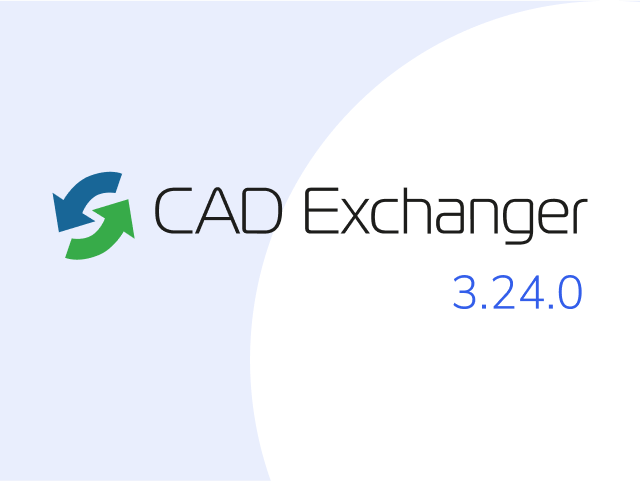
Manufacturing Toolkit and Web Toolkit enhancements, Unity performance optimization, renaming and rotating SDK examples in release 3.24.0
Explore the wall thickness at a specific point on a surface, enjoy four times faster Unity objects performance, and check out renaming and rotating examples in SDK.
Read more