

How to convert Rhino
to BREP?
- Applications for end-users.
- SDK's and tools for software developers.
- Custom development services for businesses.
Trusted by industry leaders







Convert Rhino to BREP with CAD Exchanger products

CAD Exchanger Lab
Desktop application to view, explore and convert 3D CAD data across 30+ file formats.
Convert Rhino to BREP with ease and flexibility:
- hide certain details and groups before conversion
- add XYZ section planes
- explode assemblies
- choose between view, projection, and selection modes
- add measurements
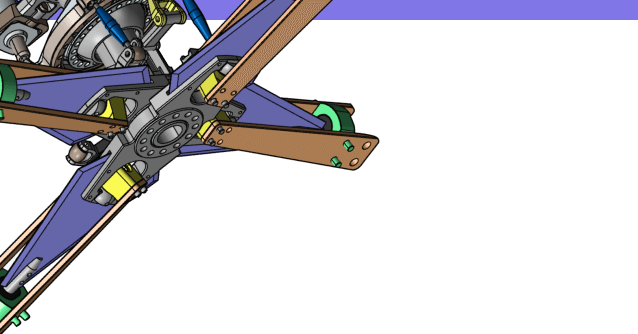
CAD Exchanger SDK
Software libraries for C#, C++, Java, Javascript and Python.
Include a wide range of conversion options in your apps:
- rapidly build production-ready applications with clear and structured API
- import, export, visualize and analyze 3D CAD files, including BREP and Rhino
Learn how to convert Rhino to BREP with CAD Exchanger
Rhino
Rhinoceros (typically abbreviated Rhino, or Rhino3D) is a commercial 3D computer graphics and computer-aided design (CAD) application software. Rhinoceros geometry is based on the NURBS mathematical model, which focuses on producing mathematically precise representation of curves and freeform surfaces in computer graphics (as opposed to polygon mesh-based applications).
Rhinoceros is used in processes of computer-aided design (CAD), computer-aided manufacturing (CAM), rapid prototyping, 3D printing and reverse engineering in industries including architecture, industrial design (e.g. automotive design, watercraft design), product design (e.g. jewelry design) as well as for multimedia and graphic design.
The Rhinoceros file format (.3DM) is useful for the exchange of NURBS geometry. The Rhino developers started the openNURBS Initiative to provide computer graphics software developers the tools to accurately transfer 3-D geometry between applications. An open-source toolkit, openNURBS includes the 3DM file format specification, documentation, C++ source code libraries and .NET 2.0 assemblies to read and write the file format, on supported platforms (Windows, Windows x64, Mac, and Linux).
BREP
A Brep file is a 3D model stored in the boundary representation (also known as B-rep). The Brep format is a part of Open CASCADE Technology (OCCT).
The Brep structure is made up of two major components:
- topological components such as faces, vertices, and edges;
- links between components such as surfaces, points, and curves.
It comprises three-dimensional data such as vertices, edges, wires, faces, shells, solids, compounds, edge and face triangulations, polylines on triangulations, space location, and orientation.
Convert Rhino
to BREP
Need to work with CAD files in numerous formats? No worries.
From Rhino to BREP, CAD Exchanger gets you covered.
What Our Delighted Customers Say
Frequently Asked Questions
From Our Blog

Everything you need to know about CAD file formats
A CAD file is an output of a CAD software, containing key information about the designed object: its geometry and topology representation, 3D model hierarchy, metadata, and visual attributes depending on the format of the file.
Read more
Integration with UNIGINE engine
This article explores the integration possibilities with the UNIGINE engine, a powerhouse in the realm of virtual simulation and game development. Learn how it can be used in applications built with the UNIGINE engine to import CAD and 3D models.
Read more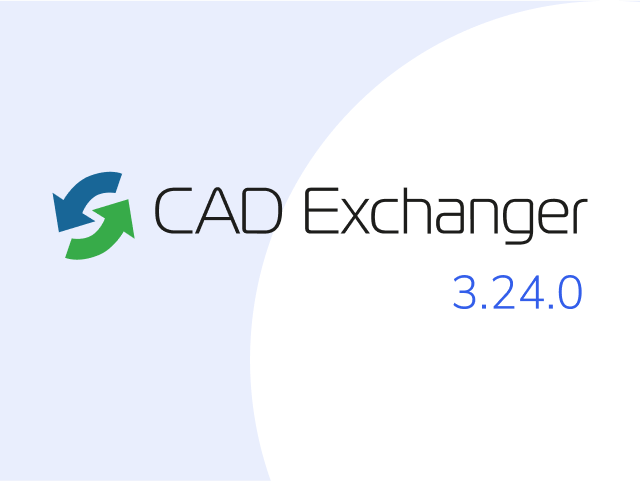
Manufacturing Toolkit and Web Toolkit enhancements, Unity performance optimization, renaming and rotating SDK examples in release 3.24.0
Explore the wall thickness at a specific point on a surface, enjoy four times faster Unity objects performance, and check out renaming and rotating examples in SDK.
Read more