

How to convert SOLIDWORKS
to IFC?
Applications for end-users. SDK's and tools for software developers. Custom development services for businesses.
Trusted by industry leaders







Available in CAD Exchanger Products
 CAD Exchanger Lab
CAD Exchanger Lab
Desktop app to view, explore and convert 3D CAD data across 30+ file formats
Learn more

SOLIDWORKS
SOLIDWORKS is a proprietary format, used by the SOLIDWORKS software, a professional 3D CAD software application. It utilizes the file extensions ".sldprt" for part files and ".sldasm" for assembly files. In this format, all the necessary geometric information, features, dimensions, constraints, and other design data are stored to represent and document a 3D model.
Support of SOLIDWORKS in CAD Exchanger
CAD Exchanger can read files from version 2004 to version 2025. Such support includes:
- B-Rep representations;
- polygonal representations (except for versions 2004, 2007, and 2008);
- assembly structure via external files;
- configurations;
- names;
- user-defined properties;
- graphical PMI (versions 2015-2022);
- colors.
Follow this link to check out all the CAD Exchanger products.
Pros of the format
Comprehensive design information
The SOLIDWORKS format contains comprehensive design information. It includes not only the 3D geometry of the part or assembly but also feature history, dimensions, constraints, materials, and other design parameters. This level of detail allows for easy modification, analysis, and collaboration within the SOLIDWORKS ecosystem.
Widely used in engineering and manufacturing
SOLIDWORKS is a widely adopted CAD software, and its proprietary format is supported by various CAD tools, engineering applications, and manufacturing processes. This compatibility ensures seamless data exchange and collaboration between different stakeholders, such as designers, engineers, and manufacturers. Using the SOLIDWORKS format facilitates effective communication and streamlines the workflow throughout the product development lifecycle.
Cons of the format
Proprietary Format
The SOLIDWORKS format is proprietary, meaning it is owned and controlled by Dassault Systèmes, the company behind SolidWorks. As we wrote above, this format is widely used in engineering and manufacturing, but there are still softwares and tools that do not support SOLIDWORKS, due to its proprietary nature. While SolidWorks does provide options to export to various standard formats like STEP or IGES, the main challenge is that neutral formats do not contain all the design information, but only the final result of the design process. Also, there may be challenges in maintaining full fidelity and compatibility when working with other CAD systems.
Numerous ".sldprt" and ".sldasm" files
Managing a large number of files when working with complex models can become challenging, especially when it comes to transferring data. Some files can be lost or deliberately hidden. Without all the files together, the user only has an approximate model geometry in the form of a polygonal mesh, but all design information, including the exact geometry, is missing.
FAQ
What are SOLIDWORKS file extensions?
The file extension ".sldprt" is used for SOLIDWORKS part files. They are the building blocks of assemblies and are created and modified within the SOLIDWORKS environment.
For assembly files, SOLIDWORKS uses the ".sldasm" extension. Assembly files represent the coming together of multiple parts into a larger, functional unit. They are essential for visualizing and analyzing the interaction between different components.
Drawing files in SOLIDWORKS have the ".slddrw" extension. These files contain 2D representations of parts or assemblies. They enable the generation of design documentation suitable for further usage in product lifecycle, in particular they serve as blueprints for creating physical parts.
SOLIDWORKS also utilizes template files for creating new documents. Template files have the extensions ".prtdot" for part templates and ".asmdot" for assembly templates. These files define the default settings, styles, formats, and other parameters for creating a new part or assembly documents.
Additionally, SOLIDWORKS features a library feature functionality that allows users to create reusable design elements. Feature files for library features use the ".sldlfp" extension. These files define specific features that can be applied to parts or assemblies, saving time and effort by enabling the reuse of complex or commonly used design elements.
How to open SOLIDWORKS file?
To open this file, you will need a compatible software application, for example, CAD Exchanger Lab. Launch the software and navigate to the 'New file' option. Browse your computer's directories and locate the file you want to open. Then select it and click "Open". Once the import process is complete, the file should be loaded into the software, allowing you to view and interact with the 3D model and associated data.
History of SOLIDWORKS format
The SOLIDWORKS format history dates back to the early 1990s when SolidWorks brand was founded by Jon Hirschtick. The goal was to create a user-friendly, parametric 3D modeling software that would revolutionize the CAD industry.
In 1995, the first version of SOLIDWORKS was released, introducing a groundbreaking approach to 3D modeling. As SOLIDWORKS gained popularity, it expanded its capabilities and introduced new features with each subsequent release. The software focused on improving design efficiency, accuracy, and collaboration.
In 1997, Dassault Systèmes, a renowned software company, acquired SolidWorks Corporation, bringing SOLIDWORKS into its product portfolio. The SOLIDWORKS format has become a standard in the CAD industry.
Today, SOLIDWORKS remains one of the most widely used CAD software packages, serving millions of users worldwide. Its continuous development, integration with other technologies, and commitment to user-friendly design have solidified its position as a leading CAD solution in the industry.
IFC
IFC, an open file format widely embraced in the AEC industry, enables information exchange and collaboration throughout the project lifecycle between diverse software applications. It contains detailed and structured data about building and construction elements, such as walls, floors, windows, etc.
Supported versions
Here are the currently supported versions by CAD Exchanger:
IFC2X3 is commonly used in various industries, allowing you to easily exchange data among software platforms.
IFC4 (up to 4.3) introduces new data schemas and refinements to further enhance interoperability and data exchange reliability.
Support of IFC in CAD Exchanger
CAD Exchanger can import IFC files of versions 2X3 and 4 (up to 4.3) and export IFC files of version 2X3. Such support includes:
- B-rep and polygonal representations;
- assembly structure;
- names;
- user-defined properties;
- colors;
- layers.
Follow this link to check out all the CAD Exchanger products.
Pros of the format
Variety of entities
One of the key advantages of the IFC format is its extensive support for entities specific to the architecture and construction domain. It provides a comprehensive set of predefined entities that capture the elements and components found in projects. These entities range from fundamental elements like walls, floors, and doors to more specific elements such as windows, stairs, and HVAC systems.
Comprehensive Data Representation
IFC offers a wide range of entities and attributes that allow for the representation of design information, construction sequencing, cost estimation, project scheduling, facility management, and more. It enables rich information exchange, facilitating better communication and understanding among project stakeholders. It allows for more accurate analysis, visualization, and simulation, leading to improved decision-making throughout the project lifecycle.
Cons of the format
B-Rep limitations
Between IFC 2x3 and IFC 4, the former has certain limitations in terms of its range of geometric representations. IFC 2x3 does not support B-rep and typically represents objects with the use of polyhedra, sweeps, or basic Constructive Solid Geometry (CSG) shapes. In contrast, IFC 4 removes this limitation by offering support for full B-rep shapes. However, it is worth noting that the existing geometric representations provided by IFC 2x3 are often sufficient for many applications.
Data sharing issue
IFC has its own structure, optimized for buildings, so it provides technical possibilities for sharing data, primarily at the level of geometry. Transferring generic CAD models with shared parts and subassemblies between various assemblies to the IFC format can be challenging due to the inherent limitations of the format.
This conceptual rearrangement can involve mapping the non-BIM data to the appropriate IFC entity or property, ensuring that the relevant information is preserved and accurately represented. It may require additional effort and careful consideration to properly structure and integrate the non-BIM data within the IFC format.
FAQ
What are the benefits of using IFC format?
This format offers advantages such as data consistency and the ability to exchange rich building information across a wide range of software platforms.
Which industries use IFC format?
This format is predominantly used in the AEC industry. This encompasses a wide range of professionals and organizations, including architects, structural engineers, MEP (mechanical, electrical, plumbing) consultants, contractors, facility managers, and more. Additionally, industries related to building operations and maintenance, such as facility management, can also benefit from the IFC format's ability to store and share building information effectively.
How to open an IFC file?
To open this file, you will need a compatible software application, for example, CAD Exchanger Lab. Launch the software and navigate to the 'New file' option. Browse your computer's directories and locate the IFC file you want to open. Then select the file and click "Open". Once the import process is complete, the file should be loaded into the software, allowing you to view and interact with the 3D model and associated data.
Does IFC format support the representation of complex building elements?
Yes, the format provides support for a wide range of building elements, from basic components like walls and doors to more complex elements like HVAC systems, structural frameworks, and electrical systems. This allows for accurate and detailed representation of various aspects of the building.
Can I convert a Revit file to IFC using CAD Exchanger?
Our software supports file conversion between various CAD and BIM formats, including Revit (.rvt) and IFC (.ifc). Launch CAD Exchanger and navigate to the 'New file' option. Select the 'Open' option and browse your computer to locate the .rvt file you want to convert.
Once the file is loaded, go to the main menu, tick 'Show export options', select .ifc, and then click 'Export'. Choose a destination folder where you want to save the converted IFC file and provide a name for the file. Click on the 'Save' button to initiate the conversion process. Once the conversion is complete, you will have an IFC file. See the full list of file compatibility in the 'How To Import (Read) and Export (Write) IFC files' section.
History of IFC format
This format was developed by the International Alliance for Interoperability (IAI) in the late 1990s. The aim was to create an open and neutral standard for exchanging building information in the AEC industry. The first version, IFC 1.0, was released in 2000 and focused on basic geometric representation and property sets.
In subsequent years, IFC 2x3 became a significant milestone in the format's history. Released in 2005, it introduced improvements like support for complex building elements, object relationships, spatial hierarchy, and classification. These enhancements greatly enhanced the ability to exchange data and fostered better collaboration across disciplines in the AEC industry.
The most major release is IFC 4, which was introduced in 2013. Building upon the foundation of IFC 2x3, IFC 4 expanded the format's capabilities even further. It introduced advancements such as support for advanced geometries, improved representation of construction sequencing, enhanced data schemas, and inclusion of domains beyond building construction, like infrastructure.
After IFC 4, subsequent versions like IFC 4.1, 4.2, and 4.3 were developed to enhance the format by refining the schema, introducing advanced modeling and analysis support, and adding new features. Today, this format has become an indispensable industry standard that will revolutionize information exchange and facilitates collaboration.
Convert SOLIDWORKS
to IFC
Need to work with CAD files in numerous formats? No worries.
From SOLIDWORKS to IFC, CAD Exchanger gets you covered.
What Our Delighted Customers Say
From Our Blog

Everything you need to know about CAD file formats
A CAD file is an output of a CAD software, containing key information about the designed object: its geometry and topology representation, 3D model hierarchy, metadata, and visual attributes depending on the format of the file.
Read more
Integration with UNIGINE engine
This article explores the integration possibilities with the UNIGINE engine, a powerhouse in the realm of virtual simulation and game development. Learn how it can be used in applications built with the UNIGINE engine to import CAD and 3D models.
Read more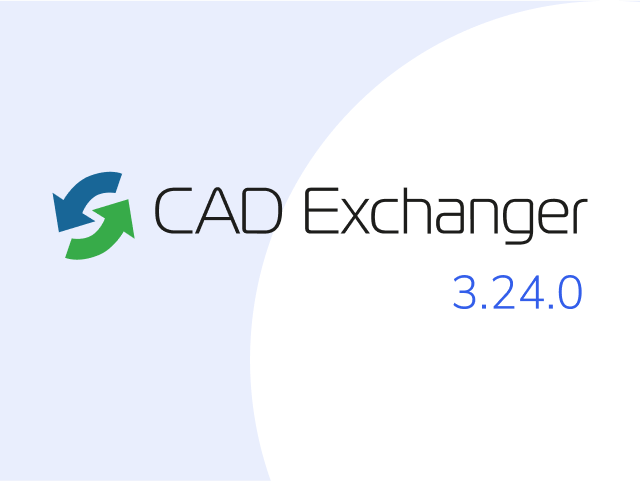
Manufacturing Toolkit and Web Toolkit enhancements, Unity performance optimization, renaming and rotating SDK examples in release 3.24.0
Explore the wall thickness at a specific point on a surface, enjoy four times faster Unity objects performance, and check out renaming and rotating examples in SDK.
Read more