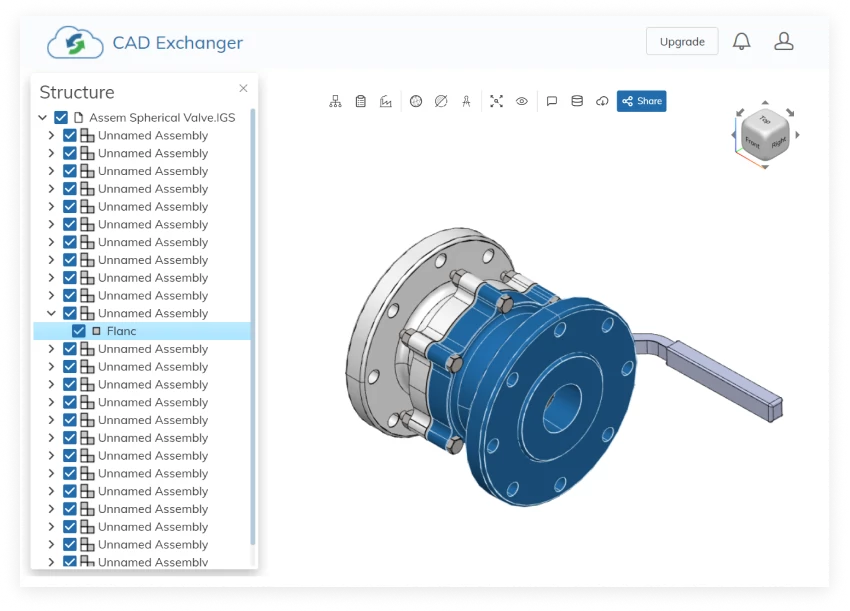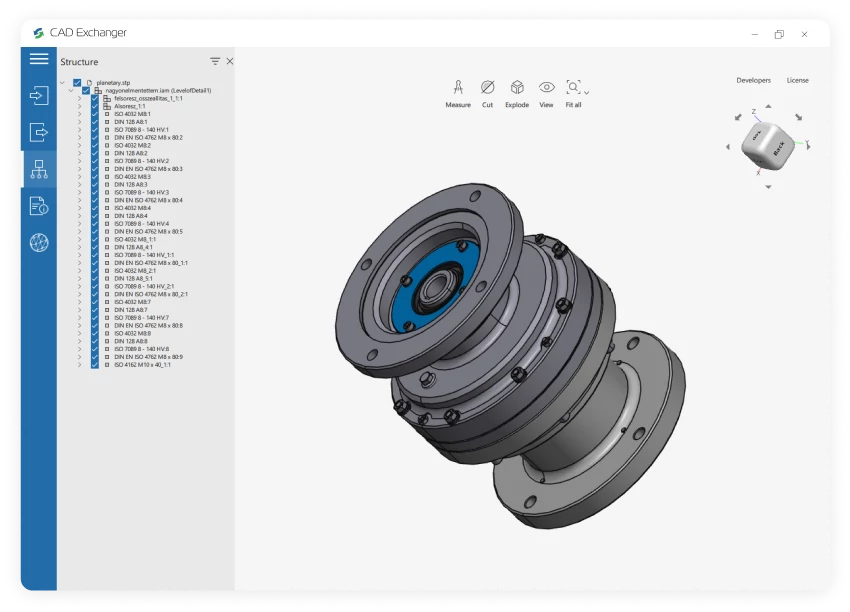Conversion from SOLIDWORKS to PRT is not supported yet :(
Learn more
SOLIDWORKS
SOLIDWORKS is a proprietary format, used by the SOLIDWORKS software, a professional 3D CAD software application. It utilizes the file extensions ".sldprt" for part files and ".sldasm" for assembly files. In this format, all the necessary geometric information, features, dimensions, constraints, and other design data are stored to represent and document a 3D model.
Support of SOLIDWORKS in CAD Exchanger
CAD Exchanger can read files from version 2004 to version 2023. Such support includes:
- B-Rep representations;
- polygonal representations (except for versions 2004, 2007, and 2008);
- assembly structure via external files;
- configurations;
- names;
- user-defined properties;
- graphical PMI (versions 2015-2022);
- colors.
Follow this link to check out all the CAD Exchanger products.
Pros of the format
Comprehensive design information
The SOLIDWORKS format contains comprehensive design information. It includes not only the 3D geometry of the part or assembly but also feature history, dimensions, constraints, materials, and other design parameters. This level of detail allows for easy modification, analysis, and collaboration within the SOLIDWORKS ecosystem.
Widely used in engineering and manufacturing
SOLIDWORKS is a widely adopted CAD software, and its proprietary format is supported by various CAD tools, engineering applications, and manufacturing processes. This compatibility ensures seamless data exchange and collaboration between different stakeholders, such as designers, engineers, and manufacturers. Using the SOLIDWORKS format facilitates effective communication and streamlines the workflow throughout the product development lifecycle.
Cons of the format
Proprietary Format
The SOLIDWORKS format is proprietary, meaning it is owned and controlled by Dassault Systèmes, the company behind SolidWorks. As we wrote above, this format is widely used in engineering and manufacturing, but there are still softwares and tools that do not support SOLIDWORKS, due to its proprietary nature. While SolidWorks does provide options to export to various standard formats like STEP or IGES, the main challenge is that neutral formats do not contain all the design information, but only the final result of the design process. Also, there may be challenges in maintaining full fidelity and compatibility when working with other CAD systems.
Numerous ".sldprt" and ".sldasm" files
Managing a large number of files when working with complex models can become challenging, especially when it comes to transferring data. Some files can be lost or deliberately hidden. Without all the files together, the user only has an approximate model geometry in the form of a polygonal mesh, but all design information, including the exact geometry, is missing.
FAQ
What are SOLIDWORKS file extensions?
The file extension ".sldprt" is used for SOLIDWORKS part files. They are the building blocks of assemblies and are created and modified within the SOLIDWORKS environment.
For assembly files, SOLIDWORKS uses the ".sldasm" extension. Assembly files represent the coming together of multiple parts into a larger, functional unit. They are essential for visualizing and analyzing the interaction between different components.
Drawing files in SOLIDWORKS have the ".slddrw" extension. These files contain 2D representations of parts or assemblies. They enable the generation of design documentation suitable for further usage in product lifecycle, in particular they serve as blueprints for creating physical parts.
SOLIDWORKS also utilizes template files for creating new documents. Template files have the extensions ".prtdot" for part templates and ".asmdot" for assembly templates. These files define the default settings, styles, formats, and other parameters for creating a new part or assembly documents.
Additionally, SOLIDWORKS features a library feature functionality that allows users to create reusable design elements. Feature files for library features use the ".sldlfp" extension. These files define specific features that can be applied to parts or assemblies, saving time and effort by enabling the reuse of complex or commonly used design elements.
How to open SOLIDWORKS file?
To open this file, you will need a compatible software application, for example, CAD Exchanger Lab. Launch the software and navigate to the 'New file' option. Browse your computer's directories and locate the file you want to open. Then select it and click "Open". Once the import process is complete, the file should be loaded into the software, allowing you to view and interact with the 3D model and associated data.
History of SOLIDWORKS format
The SOLIDWORKS format history dates back to the early 1990s when SolidWorks brand was founded by Jon Hirschtick. The goal was to create a user-friendly, parametric 3D modeling software that would revolutionize the CAD industry.
In 1995, the first version of SOLIDWORKS was released, introducing a groundbreaking approach to 3D modeling. As SOLIDWORKS gained popularity, it expanded its capabilities and introduced new features with each subsequent release. The software focused on improving design efficiency, accuracy, and collaboration.
In 1997, Dassault Systèmes, a renowned software company, acquired SolidWorks Corporation, bringing SOLIDWORKS into its product portfolio. The SOLIDWORKS format has become a standard in the CAD industry.
Today, SOLIDWORKS remains one of the most widely used CAD software packages, serving millions of users worldwide. Its continuous development, integration with other technologies, and commitment to user-friendly design have solidified its position as a leading CAD solution in the industry.
PRT
A PRT format is used to store components of 3D CAD models. It may contain lines, surfaces, textures, dimensions, and metadata.
The .prt extension is mostly associated with the Siemens NX Part (PRT) file type as an acronym for "part". PRT files may be exported to various standard CAD and 3D modeling formats (e.g. OBJ and STL) in addition to being utilized natively in Siemens NX.
The PRT file is also a part created by PTC Creo Parametric 3D software. In PTC Creo, project part files can be combined in a single assembly file with an ASM extension.
Despite the same extension name different CAD software produce PRT files differently, i.e. PRT files produced with Creo are not the same as PRT files generated from NX.
The PRT extension is also compatible with Dassault Systèmes SOLIDWORKS.
From Our Blog

Everything you need to know about CAD file formats
A CAD file is an output of a CAD software, containing key information about the designed object: its geometry and topology representation, 3D model hierarchy, metadata, and visual attributes depending on the format of the file.
Read more
Integration with UNIGINE engine
This article explores the integration possibilities with the UNIGINE engine, a powerhouse in the realm of virtual simulation and game development. Learn how it can be used in applications built with the UNIGINE engine to import CAD and 3D models.
Read more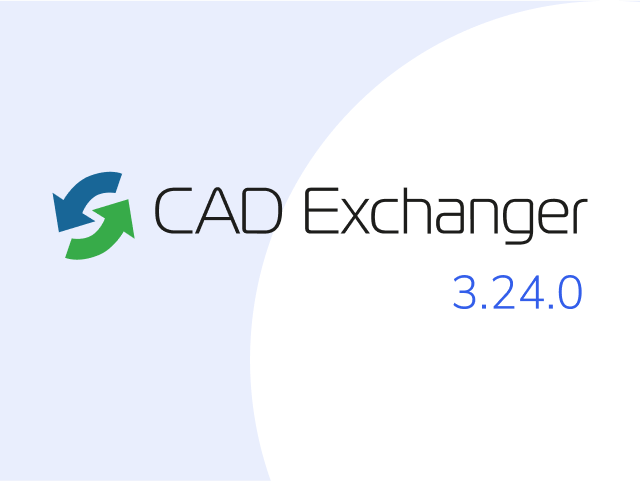
Manufacturing Toolkit and Web Toolkit enhancements, Unity performance optimization, renaming and rotating SDK examples in release 3.24.0
Explore the wall thickness at a specific point on a surface, enjoy four times faster Unity objects performance, and check out renaming and rotating examples in SDK.
Read more