

How to convert glTF
to ACIS?
Applications for end-users. SDK's and tools for software developers. Custom development services for businesses.
Trusted by industry leaders







Available in CAD Exchanger Products
 CAD Exchanger Lab
CAD Exchanger Lab
Desktop app to view, explore and convert 3D CAD data across 30+ file formats
Learn more

glTF
glTF is an open standard file format for 3D scenes and models. It's designed to be compact and efficient, making it easy to distribute and render 3D content on various platforms and devices.
glTF files contain information about the 3D scene, including geometry, materials, animations, and more. They can be used in different applications, from gaming and virtual reality to augmented reality and web-based 3D experiences.
Support of glTF in CAD Exchanger
CAD Exchanger can import and export glTF 2.0 files in binary (.glb) and text (.gltf) format. Such support includes:
- polygonal representations;
- assembly structure;
- names;
- colors, materials, textures;
- user-defined properties;
- PMI as polylines (export only).
Follow this link to check out all the CAD Exchanger products.
Pros of the format
Efficiency
All the basic data (vertices, triangles, normals, UV coordinates, etc.) are contained in binary form and can also be further compressed. Besides, the file structure is carefully organized to ensure that there is no extra or redundant data. Thus, the file contains only the necessary information to define the 3D scene, without any unnecessary clutter. By eliminating redundant data, glTF files become more lightweight and easier to process.
Cross-Platform Compatibility
It is an open standard supported by a wide range of platforms and applications. This allows for seamless integration between different software, making it easier to share and view 3D models across various devices. Whether it's a web browser, a virtual reality headset, or a mobile device, glTF ensures that your 3D content can be experienced on different platforms without any compatibility issues.
Cons of the format
Lack of Backward Compatibility
glTF has seen rapid development and improvements over the years, which means that older versions may not be fully compatible with newer software or engines. This can be a challenge if you are working with older files and need to use them in a newer environment.
Limited support of advanced features
For more advanced usage scenarios it may be important that this format has limitations in the areas of animation and lighting. In particular, there is inadequate support for keyframe animation with cubic interpolation, animation of rotation angles, and tension-continuity-bias animation curves. glTF also doesn't support lights and multiple attenuation models.
FAQ
What are the glTF file extensions?
glTF files typically have the extension ".gltf" or ".glb". The ".gltf" extension is used for the textual representation of the glTF file format. It is a human-readable JSON file that contains all the necessary information to define the 3D scene structure, including geometry, materials, animations, and more.
The ".glb" extension represents the binary version of the glTF format. It is a binary file that contains all the data, including the scene hierarchy, geometry, textures, and more, in a compact and optimized manner.
How to open an .glTF file?
To open this file, you will need a compatible software application, for example, CAD Exchanger Lab. Launch the software and navigate to the 'New file' option. Browse your computer's directories and locate the .gltf file you want to open. Then select it and click "Open". Once the import process is complete, the .obj file should be loaded into the software, allowing you to view and interact with the 3D model and associated data.
History of glTF format
This format was initially introduced by Khronos Group in 2015. The initiative aimed to create a common, royalty-free specification for efficient transmission of 3D content, with a focus on real-time applications and web delivery.
The first version, glTF 1.0, was released in 2015, providing a foundation for 3D asset transmission. Building upon the success of glTF 1.0, the Khronos Group released glTF 2.0 in 2017, which brought significant improvements and expanded capabilities. glTF 2.0 introduced a more efficient binary file format, enhanced support for physically-based materials, skeletal animations, and more advanced rendering features. It also introduced a clear separation between the JSON scene description and binary data, allowing for more efficient transmission and loading.
Since then, glTF has gained widespread adoption and support across the industry. Numerous software tools, engines, and platforms have embraced glTF as a standard for delivering 3D content. The format continues to evolve with regular updates and extensions, addressing new requirements and advancing the state of 3D content transmission.
ACIS
ACIS geometric modeling kernel is used by many software developers in industries such as computer-aided design (CAD), computer-aided manufacturing (CAM), computer-aided engineering (CAE), architecture, engineering and construction (AEC), coordinate-measuring machine (CMM), 3D animation, and shipbuilding.
ACIS has also been used as the foundation of the Shape Manager kernel used by Autodesk in its applications. So the ACIS format is a preferred file format when exchanging data with Autodesk apps.
ACIS file extensions are .sat and .sab
Convert glTF
to ACIS
Need to work with CAD files in numerous formats? No worries.
From glTF to ACIS, CAD Exchanger gets you covered.
What Our Delighted Customers Say
From Our Blog

Everything you need to know about CAD file formats
A CAD file is an output of a CAD software, containing key information about the designed object: its geometry and topology representation, 3D model hierarchy, metadata, and visual attributes depending on the format of the file.
Read more
Integration with UNIGINE engine
This article explores the integration possibilities with the UNIGINE engine, a powerhouse in the realm of virtual simulation and game development. Learn how it can be used in applications built with the UNIGINE engine to import CAD and 3D models.
Read more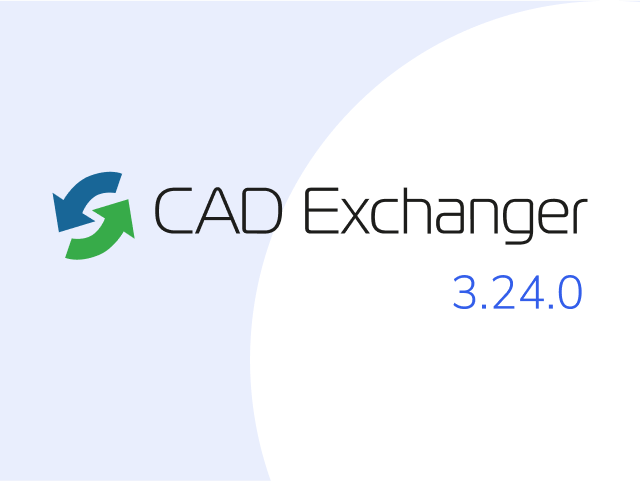
Manufacturing Toolkit and Web Toolkit enhancements, Unity performance optimization, renaming and rotating SDK examples in release 3.24.0
Explore the wall thickness at a specific point on a surface, enjoy four times faster Unity objects performance, and check out renaming and rotating examples in SDK.
Read more