

How to convert SOLIDWORKS
to glTF?
Applications for end-users. SDK's and tools for software developers. Custom development services for businesses.
Trusted by industry leaders







Available in CAD Exchanger Products
 CAD Exchanger Lab
CAD Exchanger Lab
Desktop app to view, explore and convert 3D CAD data across 30+ file formats
Learn more

SOLIDWORKS
SOLIDWORKS is a proprietary format, used by the SOLIDWORKS software, a professional 3D CAD software application. It utilizes the file extensions ".sldprt" for part files and ".sldasm" for assembly files. In this format, all the necessary geometric information, features, dimensions, constraints, and other design data are stored to represent and document a 3D model.
Support of SOLIDWORKS in CAD Exchanger
CAD Exchanger can read files from version 2004 to version 2025. Such support includes:
- B-Rep representations;
- polygonal representations (except for versions 2004, 2007, and 2008);
- assembly structure via external files;
- configurations;
- names;
- user-defined properties;
- graphical PMI (versions 2015-2022);
- colors.
Follow this link to check out all the CAD Exchanger products.
Pros of the format
Comprehensive design information
The SOLIDWORKS format contains comprehensive design information. It includes not only the 3D geometry of the part or assembly but also feature history, dimensions, constraints, materials, and other design parameters. This level of detail allows for easy modification, analysis, and collaboration within the SOLIDWORKS ecosystem.
Widely used in engineering and manufacturing
SOLIDWORKS is a widely adopted CAD software, and its proprietary format is supported by various CAD tools, engineering applications, and manufacturing processes. This compatibility ensures seamless data exchange and collaboration between different stakeholders, such as designers, engineers, and manufacturers. Using the SOLIDWORKS format facilitates effective communication and streamlines the workflow throughout the product development lifecycle.
Cons of the format
Proprietary Format
The SOLIDWORKS format is proprietary, meaning it is owned and controlled by Dassault Systèmes, the company behind SolidWorks. As we wrote above, this format is widely used in engineering and manufacturing, but there are still softwares and tools that do not support SOLIDWORKS, due to its proprietary nature. While SolidWorks does provide options to export to various standard formats like STEP or IGES, the main challenge is that neutral formats do not contain all the design information, but only the final result of the design process. Also, there may be challenges in maintaining full fidelity and compatibility when working with other CAD systems.
Numerous ".sldprt" and ".sldasm" files
Managing a large number of files when working with complex models can become challenging, especially when it comes to transferring data. Some files can be lost or deliberately hidden. Without all the files together, the user only has an approximate model geometry in the form of a polygonal mesh, but all design information, including the exact geometry, is missing.
FAQ
What are SOLIDWORKS file extensions?
The file extension ".sldprt" is used for SOLIDWORKS part files. They are the building blocks of assemblies and are created and modified within the SOLIDWORKS environment.
For assembly files, SOLIDWORKS uses the ".sldasm" extension. Assembly files represent the coming together of multiple parts into a larger, functional unit. They are essential for visualizing and analyzing the interaction between different components.
Drawing files in SOLIDWORKS have the ".slddrw" extension. These files contain 2D representations of parts or assemblies. They enable the generation of design documentation suitable for further usage in product lifecycle, in particular they serve as blueprints for creating physical parts.
SOLIDWORKS also utilizes template files for creating new documents. Template files have the extensions ".prtdot" for part templates and ".asmdot" for assembly templates. These files define the default settings, styles, formats, and other parameters for creating a new part or assembly documents.
Additionally, SOLIDWORKS features a library feature functionality that allows users to create reusable design elements. Feature files for library features use the ".sldlfp" extension. These files define specific features that can be applied to parts or assemblies, saving time and effort by enabling the reuse of complex or commonly used design elements.
How to open SOLIDWORKS file?
To open this file, you will need a compatible software application, for example, CAD Exchanger Lab. Launch the software and navigate to the 'New file' option. Browse your computer's directories and locate the file you want to open. Then select it and click "Open". Once the import process is complete, the file should be loaded into the software, allowing you to view and interact with the 3D model and associated data.
History of SOLIDWORKS format
The SOLIDWORKS format history dates back to the early 1990s when SolidWorks brand was founded by Jon Hirschtick. The goal was to create a user-friendly, parametric 3D modeling software that would revolutionize the CAD industry.
In 1995, the first version of SOLIDWORKS was released, introducing a groundbreaking approach to 3D modeling. As SOLIDWORKS gained popularity, it expanded its capabilities and introduced new features with each subsequent release. The software focused on improving design efficiency, accuracy, and collaboration.
In 1997, Dassault Systèmes, a renowned software company, acquired SolidWorks Corporation, bringing SOLIDWORKS into its product portfolio. The SOLIDWORKS format has become a standard in the CAD industry.
Today, SOLIDWORKS remains one of the most widely used CAD software packages, serving millions of users worldwide. Its continuous development, integration with other technologies, and commitment to user-friendly design have solidified its position as a leading CAD solution in the industry.
glTF
glTF is an open standard file format for 3D scenes and models. It's designed to be compact and efficient, making it easy to distribute and render 3D content on various platforms and devices.
glTF files contain information about the 3D scene, including geometry, materials, animations, and more. They can be used in different applications, from gaming and virtual reality to augmented reality and web-based 3D experiences.
Support of glTF in CAD Exchanger
CAD Exchanger can import and export glTF 2.0 files in binary (.glb) and text (.gltf) format. Such support includes:
- polygonal representations;
- assembly structure;
- names;
- colors, materials, textures;
- user-defined properties;
- PMI as polylines (export only).
Follow this link to check out all the CAD Exchanger products.
Pros of the format
Efficiency
All the basic data (vertices, triangles, normals, UV coordinates, etc.) are contained in binary form and can also be further compressed. Besides, the file structure is carefully organized to ensure that there is no extra or redundant data. Thus, the file contains only the necessary information to define the 3D scene, without any unnecessary clutter. By eliminating redundant data, glTF files become more lightweight and easier to process.
Cross-Platform Compatibility
It is an open standard supported by a wide range of platforms and applications. This allows for seamless integration between different software, making it easier to share and view 3D models across various devices. Whether it's a web browser, a virtual reality headset, or a mobile device, glTF ensures that your 3D content can be experienced on different platforms without any compatibility issues.
Cons of the format
Lack of Backward Compatibility
glTF has seen rapid development and improvements over the years, which means that older versions may not be fully compatible with newer software or engines. This can be a challenge if you are working with older files and need to use them in a newer environment.
Limited support of advanced features
For more advanced usage scenarios it may be important that this format has limitations in the areas of animation and lighting. In particular, there is inadequate support for keyframe animation with cubic interpolation, animation of rotation angles, and tension-continuity-bias animation curves. glTF also doesn't support lights and multiple attenuation models.
FAQ
What are the glTF file extensions?
glTF files typically have the extension ".gltf" or ".glb". The ".gltf" extension is used for the textual representation of the glTF file format. It is a human-readable JSON file that contains all the necessary information to define the 3D scene structure, including geometry, materials, animations, and more.
The ".glb" extension represents the binary version of the glTF format. It is a binary file that contains all the data, including the scene hierarchy, geometry, textures, and more, in a compact and optimized manner.
How to open an .glTF file?
To open this file, you will need a compatible software application, for example, CAD Exchanger Lab. Launch the software and navigate to the 'New file' option. Browse your computer's directories and locate the .gltf file you want to open. Then select it and click "Open". Once the import process is complete, the .obj file should be loaded into the software, allowing you to view and interact with the 3D model and associated data.
History of glTF format
This format was initially introduced by Khronos Group in 2015. The initiative aimed to create a common, royalty-free specification for efficient transmission of 3D content, with a focus on real-time applications and web delivery.
The first version, glTF 1.0, was released in 2015, providing a foundation for 3D asset transmission. Building upon the success of glTF 1.0, the Khronos Group released glTF 2.0 in 2017, which brought significant improvements and expanded capabilities. glTF 2.0 introduced a more efficient binary file format, enhanced support for physically-based materials, skeletal animations, and more advanced rendering features. It also introduced a clear separation between the JSON scene description and binary data, allowing for more efficient transmission and loading.
Since then, glTF has gained widespread adoption and support across the industry. Numerous software tools, engines, and platforms have embraced glTF as a standard for delivering 3D content. The format continues to evolve with regular updates and extensions, addressing new requirements and advancing the state of 3D content transmission.
Convert SOLIDWORKS
to glTF
Need to work with CAD files in numerous formats? No worries.
From SOLIDWORKS to glTF, CAD Exchanger gets you covered.
What Our Delighted Customers Say
From Our Blog

Everything you need to know about CAD file formats
A CAD file is an output of a CAD software, containing key information about the designed object: its geometry and topology representation, 3D model hierarchy, metadata, and visual attributes depending on the format of the file.
Read more
Integration with UNIGINE engine
This article explores the integration possibilities with the UNIGINE engine, a powerhouse in the realm of virtual simulation and game development. Learn how it can be used in applications built with the UNIGINE engine to import CAD and 3D models.
Read more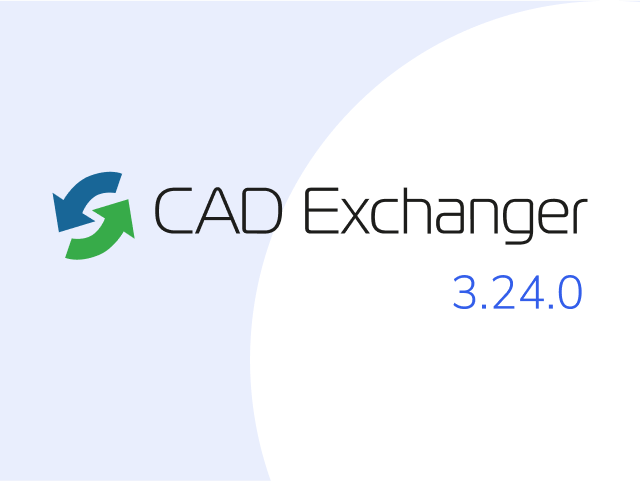
Manufacturing Toolkit and Web Toolkit enhancements, Unity performance optimization, renaming and rotating SDK examples in release 3.24.0
Explore the wall thickness at a specific point on a surface, enjoy four times faster Unity objects performance, and check out renaming and rotating examples in SDK.
Read more